Journal
Journals don’t always need to be like a “Dear Diary” moment (though it could be fun to write/read).
Objectives
- Helps to organize thoughts and the recollection of daily tasks.
- Provides teammates with more context of what each other has been working on & gain insights on project direction.
- Feeds into weekly digests as a part of the meeting notes generation process.
Workflow
(1) Summarize Last Work Day
Last Workday is a custom field in the journal:

Notes in this section allow team members to know what you have been working on for better collaboration. Daily and weekly digests, powered by updates that generate meeting notes also sourced from this section, so keeping them clear and concise is critical.
Our avail-bot routine for Dev Journal auto-fills Last Workday with completed prev-day tasks. Please edit this section if you find any missing prev-day tasks or if they were poorly worded. You could revise these notes by directly typing them into the Last Workday section.
(2) State Current Plan
State current plan as Subtasks. These subtasks then can be marked as completed as you progress:

Our avail-bot routine for Dev Journal takes over the prev-day incompleted tasks to the current workday as the base template, revise/add to the list accordingly.
Listing out current tasks updates teammates on what projects you are currently working on or about to start. This knowledge opens up opportunities for more collaboration, and it also reduces the possibility of crossing over tasks unknowingly or reinventing wheels unnecessarily.
Try to break your plan down to smaller to-dos whenever possible. Keep the plan open, as the time ahead isn’t 100% predictable; adjust it as you go.
Implementation Guide
Create your first journal as a page on Notion Dev Journal, and title the page with your name. Your journal page will appear alongside the journal pages of your teammates, like below:

These pages on Dev Journal serves as a container to host the summary of Last Workday and Current Plan (in the form of Subtasks). Assign the page to yourself on the Assignee field. The Date field indicates the associated work session. The Idle field will range from 1-5. The Idle count will initiate if the prev-workday has no completed subtasks, and the count will increase on consecutive days of no activity. After five days of inactivity, the bot will no longer auto-create your journals.